Bring Your Minecraft PE to Life with Vibrant Shaders! (MCPE 1.21.80 / 1.21+)
Hey everyone! In this video, we’re diving into Vibrant Shaders for Minecraft Pocket Edition – one of the most stunning and easy-to-install shader packs for MCPE 1.21.80, 1.21+, and beyond. Whether you're playing the beta, patch, or original version, these shaders will work perfectly and run smoothly on any device, from low-end phones to high-end tablets.
☀️ Want realistic lighting, moving shadows, clear reflective water, and beautiful sunsets? This shader completely transforms your Minecraft experience, adding rich visuals and next-level atmosphere to every block and biome.
🧩 In the video, I’ll guide you step-by-step on how to download and install the shader using a simple method—no tech skills needed! You'll also get access to a configuration file for the best performance and visuals on your specific device.
✅ Features:
- Works on MCPE 1.21.80 / 1.21+ (Beta, Patch, and Official)
- Compatible with Android and iOS
- Realistic shadows, water, and lighting
- Optimized for low-end and high-end devices
- Safe Google Drive download (no Mediafire)
🎮 If you’re ready to take your mobile Minecraft graphics to the next level, this shader is for you. Stick around for the cinematics at the end to see it in action, and don’t forget to like, comment, and subscribe if you enjoy content like this.
Thanks for watching—and happy crafting! 🌿✨
🧠 What Are Vibrant Shaders in Minecraft PE – And Why Should You Try Them?
💡 Is It Worth Installing Vibrant Shaders in Minecraft PE?
If you're someone who loves Minecraft PE but feels like the graphics are a little plain or outdated, Vibrant Shaders are a total game-changer.
Here’s why it’s worth it:
🌅 Visual Upgrade Without Mods
These shaders dramatically improve the lighting, shadows, reflections, and overall atmosphere — making your world feel more alive, without changing how the game works. It still feels like Minecraft… just way more beautiful.
📲 Works on All Devices
Whether you're on a low-end Android, mid-range tablet, or even a beta version, these shaders are optimized to run smoothly. No crashes. No complicated installs.
⏱️ Takes Just Minutes to Install
Even if you're new to this, the installation process is simple and beginner-friendly. No tech skills needed.
🎮 More Fun = More Immersion
Exploring caves, watching sunsets, or building houses feels way more exciting when the world looks stunning. You’ll honestly never want to go back to the default look.
🚫 No risks. No shady download sites.
We use Google Drive, and the files are checked and safe — no sketchy ads or viruses.
📦 How to Install Shaders in Minecraft PE Step by Step (MCPE 1.21+)
- 🧠 Works on versions 1.21.80, 1.21+ (Beta, Patch, and Official)
- ✅ Compatible with Android, iOS, and tablets
🔧 STEP 1: Go to the download link
- Click the shader download button in the video description or blog post
- A new page will open with instructions
🌐 STEP 2: Open in your browser
- Tap the three dots in the top corner and select "Open in Chrome" (or your full browser)
- Wait about 5 seconds for the page to fully load
📥 STEP 3: Download the shader
- Click the big red "Download Shader" button
- You’ll see two buttons:
- ✅ First one: Opens a YouTube video — Subscribe, then return to Chrome
- ✅ Second one: Like the video, leave a comment if you want, then go back
🔓 STEP 4: Unlock the download
- Click the "Unlock" button
- Complete the "I'm not a robot" CAPTCHA
- Continue to the next step
⏱️ STEP 5: Wait and click continue
- Wait about 15 seconds (don’t close the page)
- Then scroll down and click the "Continue" button
- Repeat this step once or twice more if it shows up again
📁 STEP 6: Access the shader file
- You’ll land on a Google Drive link
- Download the .mcpack or .zip shader file
- ✅ Safe and virus-free — no sketchy ads or mediafire links
📂 STEP 7: Open and install the shader
- Open your file manager app (we recommend ZArchiver)
- Find the downloaded shader file
- Tap it and choose "Open with Minecraft"
🟢 STEP 8: Done! The shader installs automatically
- Minecraft PE will open
- You’ll see “Importing Pack...”
- Then go to Settings > Global Resources and activate the shader
🎮 Now launch your world and enjoy your new stunning graphics with realistic shaders! It’s like a whole new Minecraft experience.
😱 IF YOU'RE INTERESTED: THE BEST SHADERS BY CATEGORY
✅ SEUS Renewed v1.0.1 – Best Minecraft Java 1.20 Shader in 2025 (Ultra Realistic Graphics + Smooth Performance)
✅ Top 5 Best Shaders for Minecraft Bedrock 1.21+ (Low-End, Mid-End & High-End Devices) – TOP SHADERS PE
🚀 How to Boost Minecraft PE or PC Performance with Shaders (Low-End Devices)
Got a low-end phone or an older laptop and still want to use shaders without lag? Yes, it’s possible! You just need to tweak a few settings to make the game run smoother. Here are the best tips:
📱 FOR LOW-END PHONES (Android / iOS)
✅ 1. Use lightweight shaders
- Not all shaders are heavy.
- Look for optimized packs like Vibrant Lite, Vanilla RTX on Mobile, Minimal Shader, and others.
⚙️ 2. Lower the render distance
- Go to Settings > Video
- Set the render distance to 6 chunks or less
- This saves RAM and improves FPS.
🌑 3. Turn off clouds, rain, and animations
- Disable: "Beautiful Skies", "Weather", "Fog", and "Smooth Lighting"
- The game will look simpler but run much faster.
🔋 4. Turn on Battery Saver Mode
- Some Minecraft PE versions include a Battery Saver option.
- It reduces effects and boosts performance automatically.
🚫 5. Close background apps before playing
- Free up RAM by closing YouTube, social media, WhatsApp, etc.
- Restart your phone before opening Minecraft for better performance.
🧹 6. Use RAM booster apps or Game Mode
- Some phones include a built-in Game Mode or RAM booster.
- You can also use light third-party apps to clean memory before launching Minecraft.
💻 FOR LOW-END LAPTOPS (with Intel HD or integrated graphics)
✅ 1. Use ultra-light shaders
- Some shaders are made for weak PCs. Try options like Sildur’s Lite, YoFPS Shader, MakeUp Ultra Fast, or Chocapic13 Low.
🛠️ 2. Lower video settings
- In Video Settings, reduce the following:
- Graphics: Fast
- Smooth Lighting: Off
- Shadows: Off
- Render Distance: 6 chunks or less
- Animations: Off or minimal
🧠 3. Use OptiFine (Java Edition)
- If you're playing Minecraft Java, install OptiFine.
- It boosts performance and lets you tweak shaders for your PC.
🌡️ 4. Keep your laptop plugged in
- Some laptops reduce performance when running on battery.
- Keep it plugged in to use full power while gaming.
🌀 5. Close background programs
- Make sure apps like Chrome, Spotify, Discord, or anything heavy are closed.
- Run only Minecraft so your system can focus all resources on the game.
🎯 Result: Better FPS, less lag, and shaders running smoothly
With these tips, even low-end phones and budget laptops can handle shaders. The secret is choosing the right shader pack and optimizing your settings. You’ll get a much better experience without sacrificing gameplay.
VIDEO:
INSTALL:
⬇ Better Vibrant Visuals
Download Name: MCshader
📥 Direct Download LinkOfficial Page:
🌐 Visit Official Site
✔️ Compatible Minecraft Versions
- Minecraft PE 1.21.80 / 1.21+
- ANDROID/IOS/WINDOWS
.jpeg)

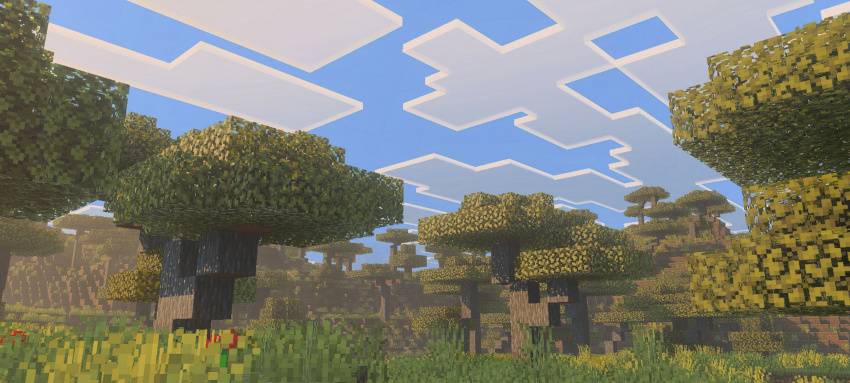
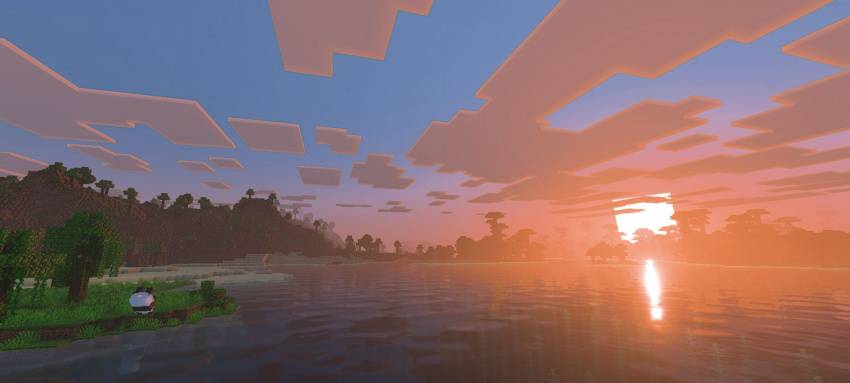
.jpeg)

.jpeg)
.jpeg)